Databricks
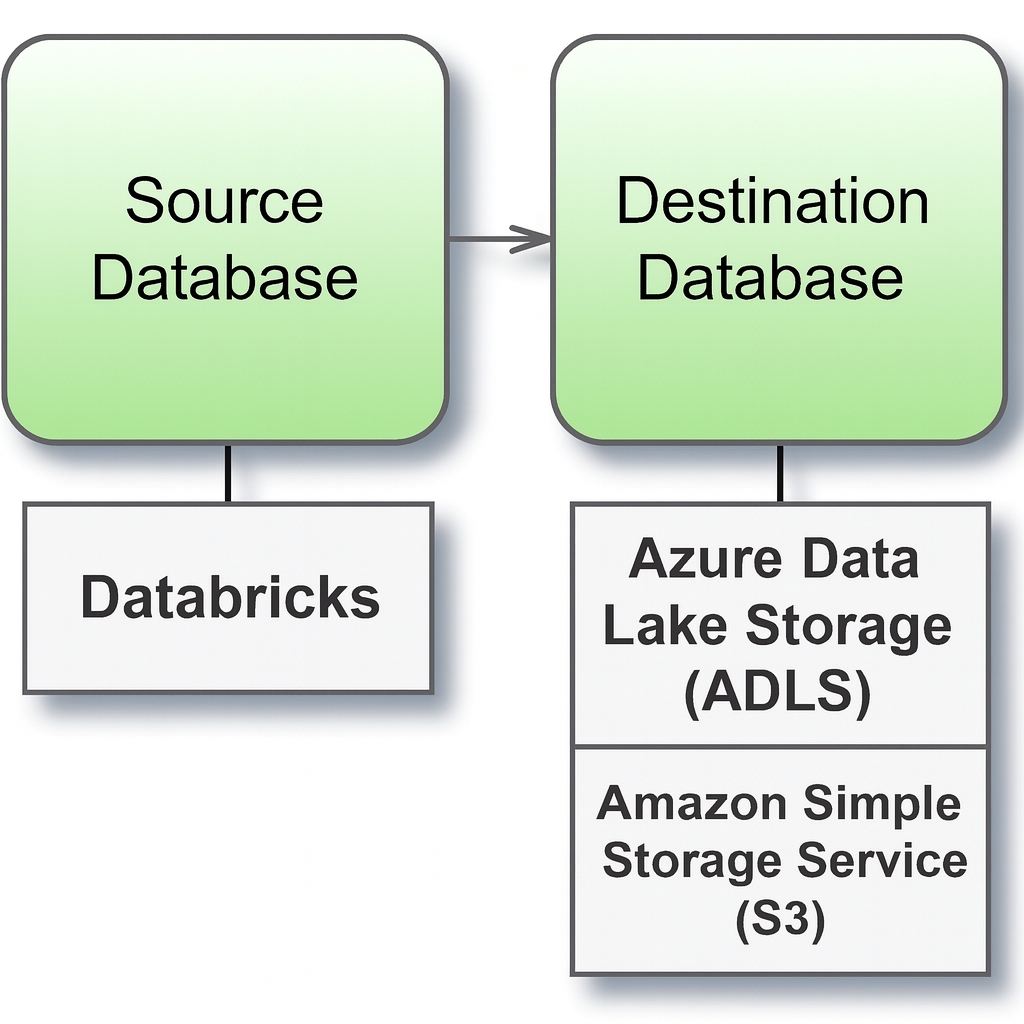
Source and Destination Databases
Before you begin
Before you begin, gather this connection information:
Name of the server that hosts the database you want to connect to and port number
The name of the database that you want to connect to
HTTP path to the data source
Personal Access Token
In Databricks, find your cluster server hostname and HTTP path using the instructions in Construct the JDBC URL on the Databricks website.
Connect and set up the workspace
Launch Syntho and select Connect to a database, or Create workspace. Then select Databricks from Type under The connection details. For a complete list of data connections, click Type under The connection details. Then do the following:
Launch Syntho and select Connect to a database (or Create workspace).
Under The connection details, choose Databricks from the Type dropdown.
Fill in the required fields:
Server hostname → e.g.
adb-1111111111111111.0.azuredatabricks.netCatalog name → e.g.
demo_catalogDatabase name → e.g.
marketing_dbHTTP Path → e.g.
sql/protocolv1/o/1234567890123456/0000-111111-demo123Port number → default is
443Personal Access Token → (See Personal Access Tokens on the Databricks website for information on access tokens.)
Click Create Workspace to complete the setup. If Syntho can't make the connection, verify that your credentials are correct. If issues persist, your computer may not be able to locate the server. Contact your network administrator or database administrator for support.
Supported Databrick versions
The table below provides an overview of the supported Databricks versions and their corresponding Apache Spark versions.
16.2
3.5.0
15.4 LTS
3.5.0
14.3 LTS
3.5.0
Note: Version 13 is no longer supported.
Supported data types
The following table summarizes the current support limitations for various data types when using connectors with Databricks. It indicates what's supported per generator type.
Supported data types
The following table summarizes the current support limitations for various data types when using connectors with Databricks. It indicates what's supported per generator type.
BINARY
False
True*
True*
True*
ARRAY
False
True*
True*
True*
MAP
False
True*
True*
True*
VARIANT
False
True*
True*
True*
OBJECT
False
True*
True*
True*
ENUM
False
False
False
False
Limitations
When entering database or schema names, use lowercase letters. Names containing capital letters must be entered in lowercase to ensure a proper connection.
Schema, table and column names with single quotation marks (`) or backtick (') symbols are not supported.
Was this helpful?

