DB2 for LUW
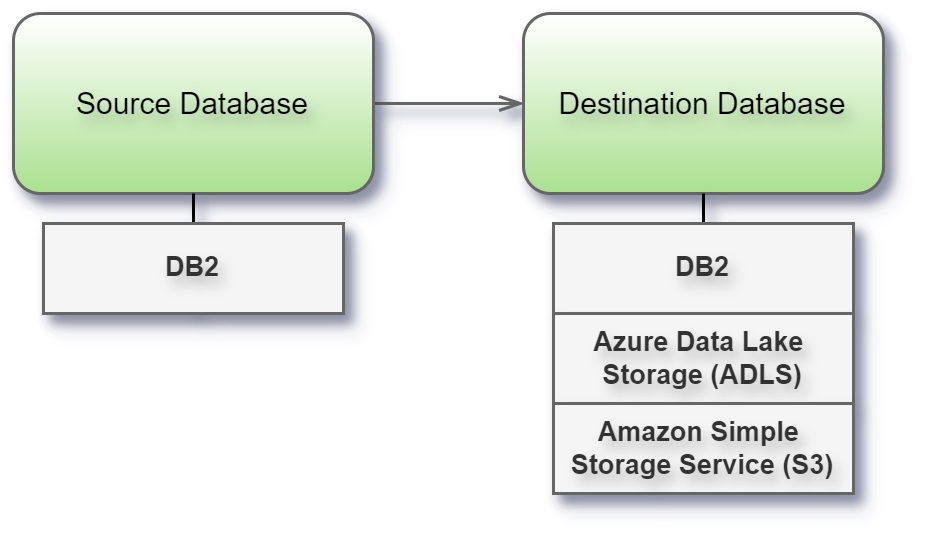
Before you begin
Before you begin, gather this connection information:
Name of the server that hosts the database you want to connect to (Host name) and port number
Database name
User name (User ID) and password
Are you connecting to an SSL server?
Port settings
The port number is dependent on the type of server you are connecting to and whether you are connecting to an encrypted port. Generally, use 50000 for a non-encrypted port and 60000 for an encrypted port. It is possible that your server is configured to use a non-standard port. Contact your administrator if you don't know which port to connect to.
SSL requirements
This connector enables you to connect to your server using SSL authentication. If you work in an SSL environment, your computer is probably already configured to support SSL. If you have trouble making an SSL connection with Tableau, make sure that the following IBM software is installed on your computer:
IBM Data Server Runtime Client v10.5fp3 or above
GSK8 SSL Library
Note that the IBM Data Server Runtime Client and GSK8 Library must have the same bitness. For example, both must be either 32-bit or 64-bit. For more information, see Installation of the GSK8 SSL Library(Link opens in a new window) on the IBM website.
Connect and set up the workspace
Launch Syntho and select Connect to a database, or Create workspace. Then select DB2 from Type under The connection details. For a complete list of data connections, click Type under The connection details. Then do the following:
Enter the name of the server that hosts the database that you want to connect to.
Enter the database name to connect to the contained database.
Enter the port number.
Enter user name and password.
Select the Require SSL check box when connecting to an SSL server.
Select Next. If Syntho can't make the connection, verify that your credentials are correct. If you still can't connect, your computer is having trouble locating the server. Contact your network administrator or database administrator.
Limitations
Batch reading and writing can be unstable and not as efficient as for other databases, but it will work in most cases.
IBM DB2 only supported for LUW (Linux, Unix, and Windows)
When entering database or schema names, use lowercase letters. Names containing capital letters must be entered in lowercase to ensure a proper connection.
Supported data types
DECFLOAT
True*
False
False
False
-
BINARY
False
False
False
False
-
VARBINARY
False
False
False
False
-
BLOB
False
False
False
False
Was this helpful?

