SAP Sybase
Warning
The Sybase Connector/Python DBAPI is a currently no longer maintained by SAP and has no support for versions 16 below. The Sybase dialect is not tested as part of Syntho’s continuous integration, due to the unavailability of adequate test databases / environments.
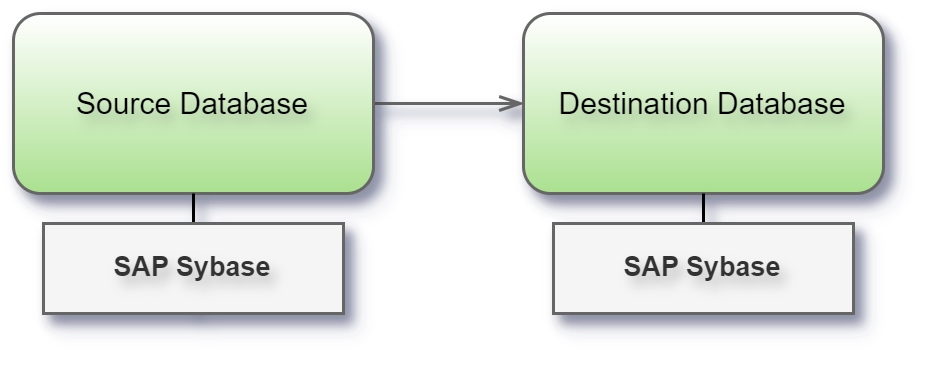
Before you begin
Before you begin, gather this connection information:
Name of the server you want to connect to, port number, and if you use single sign-on, service name
The database name
Optionally, the name of the schema that you want to connect to
User name and password
Are you connecting to an SSL server?
Connect and set up the workspace
Launch Syntho and select Connect to a database, or Create workspace. Then select SAP Sybase from Type under The connection details. For a complete list of data connections, click Type under The connection details. Then do the following:
Enter the name of the server that hosts the database that you want to connect to.
Enter the database name to connect to the contained database.
Enter the port number.
Enter your user name and password.
Select the Require SSL check box when connecting to an SSL server.
Select Create Workspace. If Syntho can't make the connection, verify that your credentials are correct. If you still can't connect, your computer is having trouble locating the server. Contact your network administrator or database administrator.
Limitations
When entering database or schema names, use lowercase letters. Names containing capital letters must be entered in lowercase to ensure a proper connection.
Supported data types
The following table outlines the support and limitations for various data types in Sybase ASE when using connectors. It indicates what's supported per generator type, and if any additional processing is performed by Syntho to successfully generate and write the data.
BINARY
False
False
False
False
Writing BINARY might fail unless ODBC is configured
VARBINARY
False
False
False
False
-
IMAGE
False
False
False
False
-
UNIVARCHAR
False
False
False
False
Completely excluded from writing
TIMESTAMP
False
False
False
False
Completely excluded from writing
Was this helpful?

