Exclude
Exclude generation can be especially useful in the following situations:
When data neither contain necessary nor useful data.
Apply Exclude
Open your Workspace.
From the Main hub or Table view tab, select the column where you want to apply a generator.
Under Generator, select Exclude to exclude the column from the generation job.
Select Confirm.
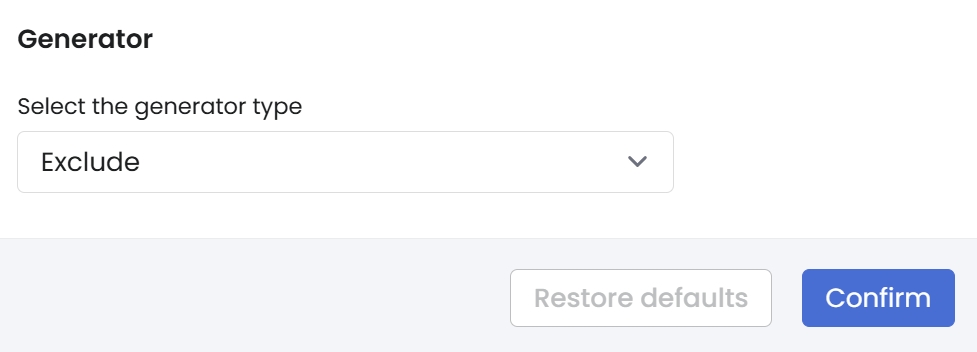
Was this helpful?

