Mock
Mock data generators can be especially useful in the following situations:
To fill columns that contain directly identifiable information, such as Personally Identifiable Information (PII).
To fill columns that do not contain any data yet. See related FAQ question.
Apply mock generator
You can apply mock generators in two different manners, via the Job Configuration tab, or via the PII tab.
Apply mock generator via Job Configuration
You can apply a mock generator on a column via the Job Configuration tab as follows:
Open your workspace.
From the Main hub or Table view tab, select the column where you want to apply a generator.
Under Generator, select Mock to view the list of available mock generators.
Select the mock generator that you wish to apply from the dropdown list of available mock generators.
Set the relevant mock generator parameters.
Select Confirm.
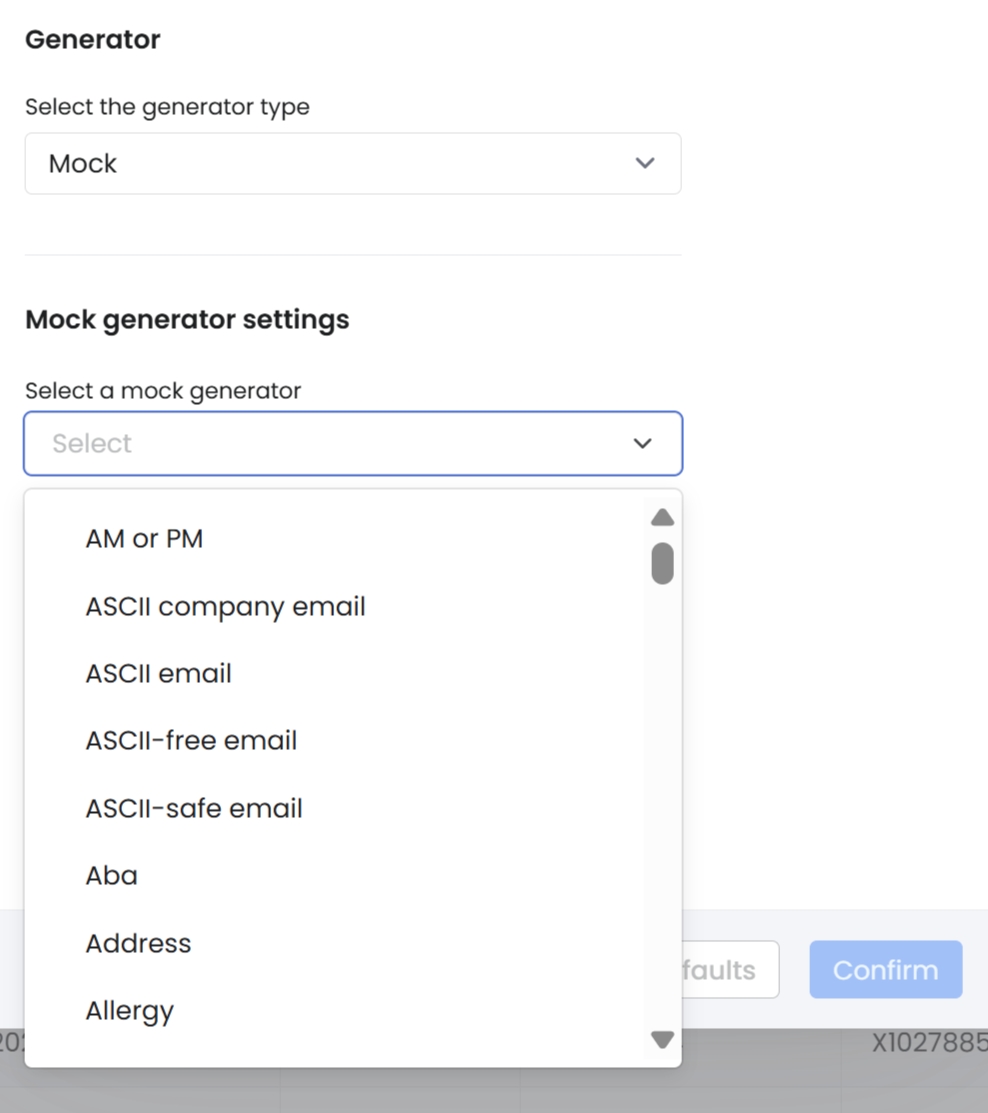
Apply mock generator via PII tab
You can apply a mock generator on a column via the PII tab as follows: .
Edit mock settings
To edit any mock data settings you have applied previously:
Open your Workspace.
Now you can either:
On the Job Configuration tab, select the column icon on the top left of the column where you want to edit a mock generator.
On the Job Configuration tab, under Applied steps, select the Edit icon next to the column name where you want to edit a mock generator.
On the PII tab, select the Edit icon behind the column where you want to edit a mock generator.
Under Generation Method, define the parameters that you want to change.
Select Confirm.
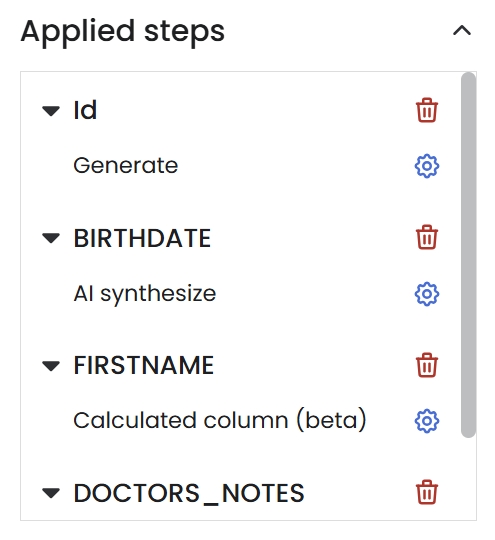
Available mock generators
There are various mock generators available, each designed to generate mock generator data based on different data types. You can explore them based on their categories, including Text, Numeric (integer), Numeric (decimal), Custom Sampler, and Other.
Supported languages
Syntho supports each mock generator in multiple different languages. For the complete list of supported languages, see the following section:
Supported languagesLimitations & considerations
Constraints on Key Columns: Mock generators cannot be applied to primary key or foreign key columns.
Column-by-Column Operation: Mock generatorsfunction on individual columns. At this point, they can't be used to preserve logical relationships across multiple columns.
Automatically Cutoff Values: The Syntho platform automatically cuts off generated mock text values based on the data type's supported length. For example, a mock generator applied on an NVARCHAR(5) column, will cutoff all values beyond the first 5 characters of the text.
Automatically Clip Values: The Syntho platform automatically clips numerical values that exceed the maximum or minimum size, to the largest or smallest value supported by the data type, respectively.
No Link with Original Records: Mock generators do not link back to the original data records, enhancing privacy but potentially reducing the usefulness of the data. If you want to retain the link with the original values, you can enable the Consistent Mapping feature.
Database Type Compatibility: The return type of a mock generator indicates its compatibility with specific database data types. For example, a mock generator with a text return type is compatible with database types like (N)VARCHAR or TEXT, but not with a database type NUMERIC (INTEGER). It is important to this into account when applying mock generators on your columns to prevent your data generation job to fail.
Being aware of these limitations and considerations will help you effectively use mock generators while understanding their constraints.
Was this helpful?

