Oracle
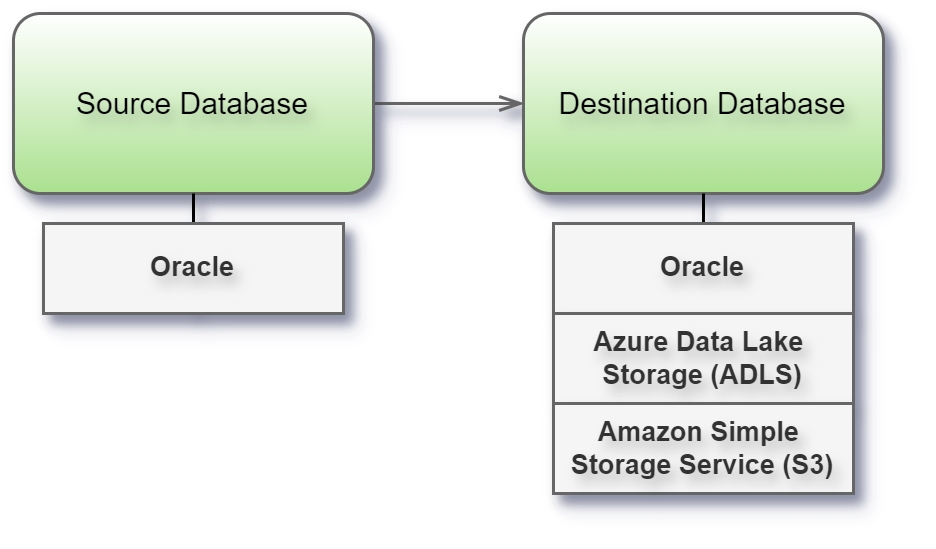
Before you begin
Before you begin, gather this connection information:
Name of the server that hosts the database you want to connect to and the Oracle service name and port
User name and password
Are you connecting to an SSL server? You must configure the Oracle client before you can use SSL
Connect and set up the workspace
Launch Syntho and select Connect to a database, or Create workspace. Then select Oracle from Type under The connection details. For a complete list of data connections, click Type under The connection details. Then do the following:
Enter the server name.
Note: To find the correct service name, open the tnsnames.ora file (in the ORACLE_HOME/network/admin directory by default) and search for the net_service_name section. Use the value listed for service_name.
Enter the database name to connect to the contained database.
Enter the port number.
Enter user name and password.
Select the Require SSL check box when connecting to an SSL server.
Select Next. If Syntho can't make the connection, verify that your credentials are correct. If you still can't connect, your computer is having trouble locating the server. Contact your network administrator or database administrator.
Limitations
There is a possibility for some Oracle DB system schemas to appear after creating workspace. This shouldn't happen if database permissions and schemas are set properly, but if it does happen then user should manually exclude schemas from synthetization. See below the list of schema that are excluded by default.
When entering database or schema names, use lowercase letters. Names containing capital letters must be entered in lowercase to ensure a proper connection.
Supported data types
The following table provides a summary of the current support and limitations for various data types when using connectors with Oracle. It indicates what's supported per generator type, and if any additional processing is performed by Syntho to successfully generate and write the data.
CLOB
False
False
False
False
RAW
False
False
False
False
BLOB
False
False
False
False
NCLOB
False
False
False
False
ROWID
True*
True*
True*
True*
UROWID
True*
True*
True*
True*
Was this helpful?

