MySQL / MariaDB
Connect to a MySQL database and set up a workspace.
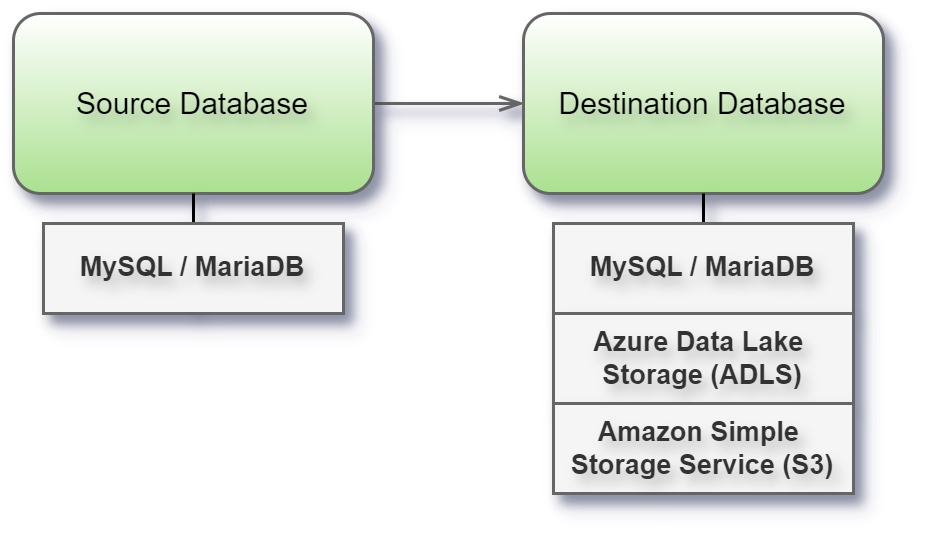
Before you begin
Before you begin, gather this connection information:
Name of the server that hosts the database you want to connect to and port number
User name and password
Are you connecting to an SSL server?
Connect and set up the workspace
Launch Syntho and select Connect to a database, or Create workspace. Then select MySQL / MariaDB from Type under The connection details. For a complete list of data connections, click Type under The connection details. Then do the following:
Enter the name of the server that hosts the database that you want to connect to.
Enter the database name to connect to the contained database.
Enter the port number.
Leave the protocol as-is. Only in very specific circumstances you may want to change this.
Enter user name and password.
Select the Require SSL check box when connecting to an SSL server.
Select Next. If Syntho can't make the connection, verify that your credentials are correct. If you still can't connect, your computer is having trouble locating the server. Contact your network administrator or database administrator.
Limitations
Columns with the data type SET are not supported.
When entering database or schema names, use lowercase letters. Names containing capital letters must be entered in lowercase to ensure a proper connection.
Connector Limitations for MySQL / MariaDB
Our MySQL and MariaDB connector, utilizing SQLAlchemy, presents certain limitations that may impact your operations:
Known issues
Backtick characters in names: While MySQL supports the use of backtick characters (`) in table and column names by escaping them, SQLAlchemy fails to escape these characters correctly. This can result in mismatches during table and column referencing in read or write operations.
Empty SET data type: MySQL allows defining columns with an empty
SETdefinition (SET('')). However, SQLAlchemy does not support this edge case, which may lead to issues when working withSETdata types.
Supported data types
The table below outlines the support for various data types in terms of generator type, and if any additional processing is performed by Syntho to successfully generate and write the data.
BINARY
False
False
False
False
VARBINARY
False
False
False
False
BLOB
False
False
False
False
TINYBLOB
False
False
False
False
MEDIUMBLOB
False
False
False
False
LONGBLOB
False
False
False
False
ENUM
False
False
False
False
SET
False
False
False
False
POINT
False
True*
True*
True*
GEOMETRY
False
True*
True*
True*
LINESTRING
False
True*
True*
True*
POLYGON
False
True*
True*
True*
MULTIPOINT
False
True*
True*
True*
MULTILINESTRING
False
True*
True*
True*
MULTIPOLYGON
False
True*
True*
True*
GEOMETRYCOLLECTION
False
True*
True*
True*
Was this helpful?

