Local filesystem
The local filesystem connector enables data writing to a specified path in the host's local filesystem. To utilize this connector, specific configuration steps are required to ensure proper functionality.
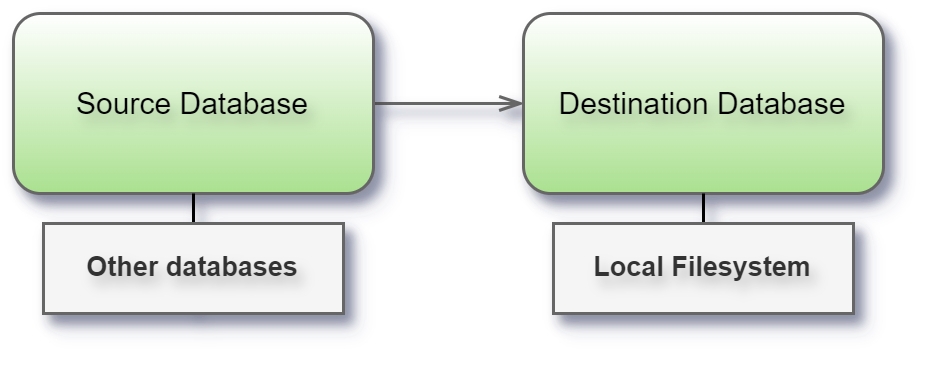
Before you begin
Environment variable setup:
Before running the Syntho application, declare the environment variable SYNTHO_LOCALFS. This variable should be set to the desired path in the host local filesystem where the data will be written.
Example:
Alternatively, you can declare the environment variable when running Docker:
Note: It is recommended to declare the environment variable using export.
Usage
Destination Only: The Local Filesystem connector can only be used as a target destination.
Parameter Requirement: The only required parameter is
path. The value of this parameter will be concatenated with the value ofSYNTHO_LOCALFS, and the resulting path will be where the data is written.
Example
If SYNTHO_LOCALFS is set to /mnt/data and the path parameter is output, the data will be written to /mnt/data/output.
This configuration allows the Syntho application to write data to the local filesystem, ensuring compatibility with various deployment environments without affecting other users who do not require this functionality.
Connect and set up the workspace
Launch Syntho and select Connect to a database, or under Create workspace, select Local Filesystem. Then do the following:
Enter the local target path where the data will be written.
Choose a file format: Parquet or ORC.
Select Create Workspace.
If Syntho can't make the connection, verify that the target path is correct. If you still can't connect, contact your database administrator.
File formats
Supported file type formats include:
Parquet
ORC
Limitations & considerations
For ORC files, columns full of None values which are of type Char, String, or Varchar will be written as "None" (i.e., a string value) to the destination database instead of None.
Local Filesystem connector is only supported for Docker Compose.
Contact your Syntho representative to discuss possible limitations regarding this connector.
Was this helpful?

